Click to navigate to the Payments screen
Click to accept/reject the request
Click File Upload
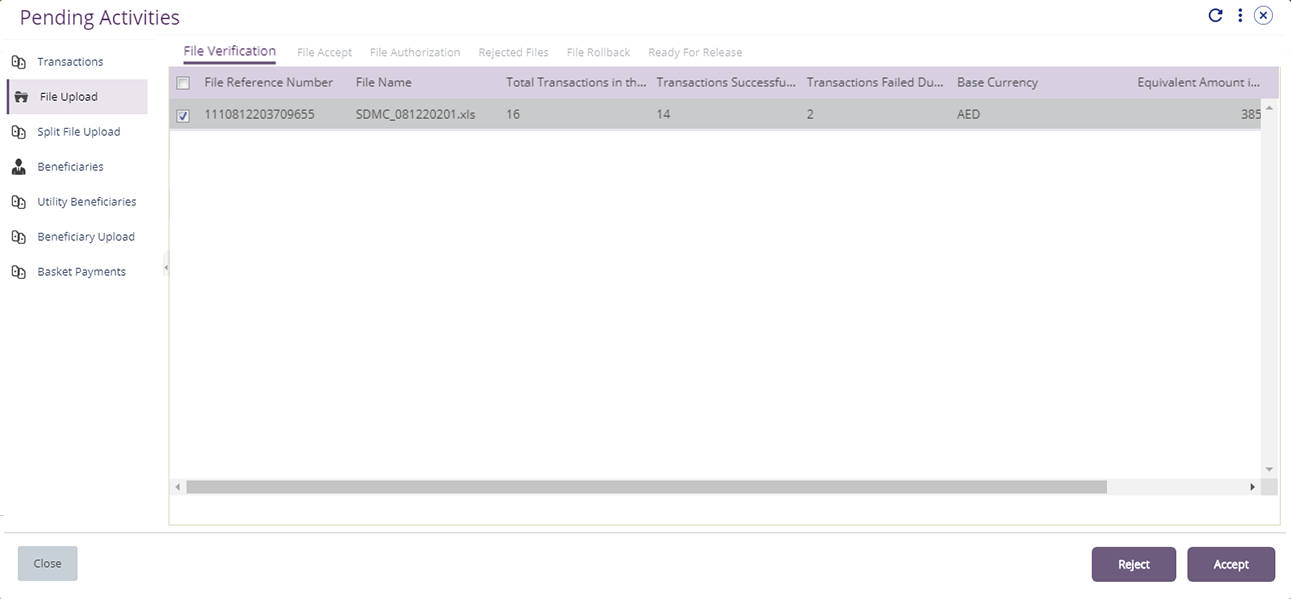


Right-click the request
Click View History
Displays the history for the selected record
Click View Workflow Details
Displays the workflow details for the selected record
Select the request and click Accept
Click Accept
Displays the confirmation details
Select the request and click Reject
Click Reject
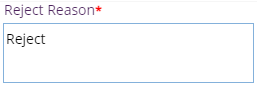
Enter the 'Reject Reason'
Click Confirm
Displays the confirmation details
Click File Accept
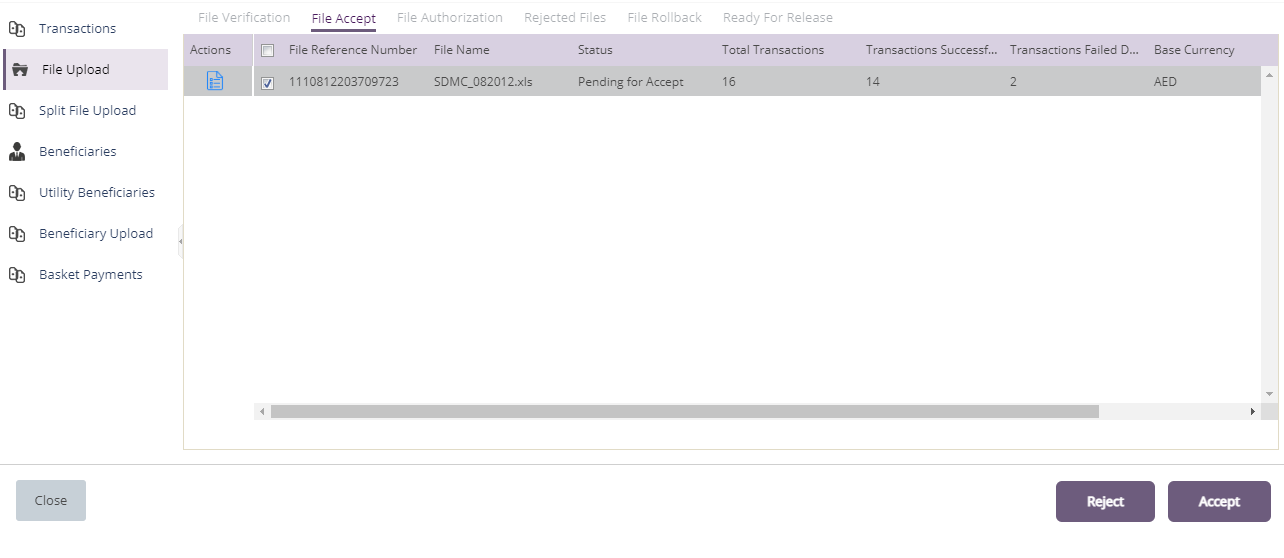


Right-click the request
Click View History
Displays the history for the selected record
Click View Workflow Details
Displays workflow details for the selected record
Select the request and click Accept
Click Accept
Displays the confirmation details
Select the request and click Reject
Click Reject
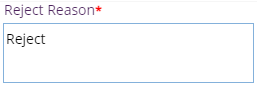
Enter the 'Reject Reason'
Click Confirm
Displays the confirmation details
Click File Authorization
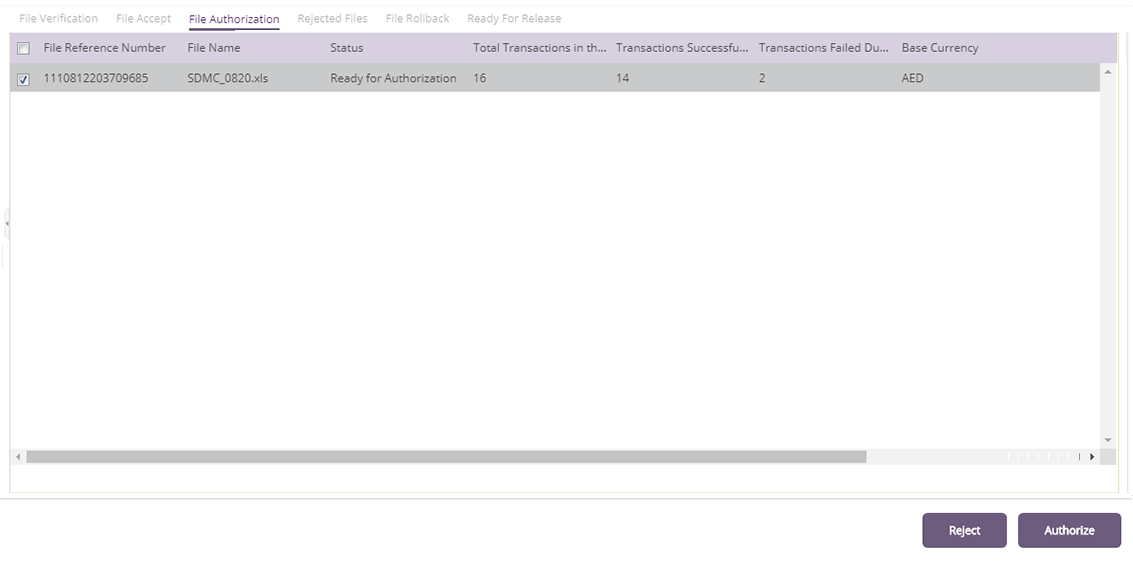


Right-click the request
Click View History
Displays the history for the selected record
Click View Workflow Details
Displays the workflow details for the selected record
Select the request and click Authorize
Click Authorize

Enter the 'OTP'
Click Submit
Displays the confirmation details
Select the request and click Reject
Click Reject
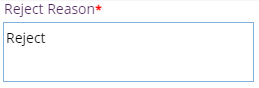
Enter the 'Reject Reason'
Click Confirm

Enter the 'OTP'
Click Submit
Displays the confirmation details
Click Rejected Files to view the rejected request

Right-click the request
Click View History
Displays the history for the selected record
Click View Workflow Details
Displays the workflow details for the selected record
Select the request and click File RollBack



Right-click the request
Click View History
Displays the history for the selected record
Click View Workflow Details
Displays the workflow details for the selected record
Select the request and click Release
Click Release
Displays the confirmation details
Select the request and click Reject
Click Reject
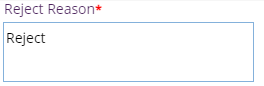
Enter the 'Reject Reason'
Click Confirm

Enter the 'OTP'
Click Submit
Displays the confirmation details
Click Ready For Release
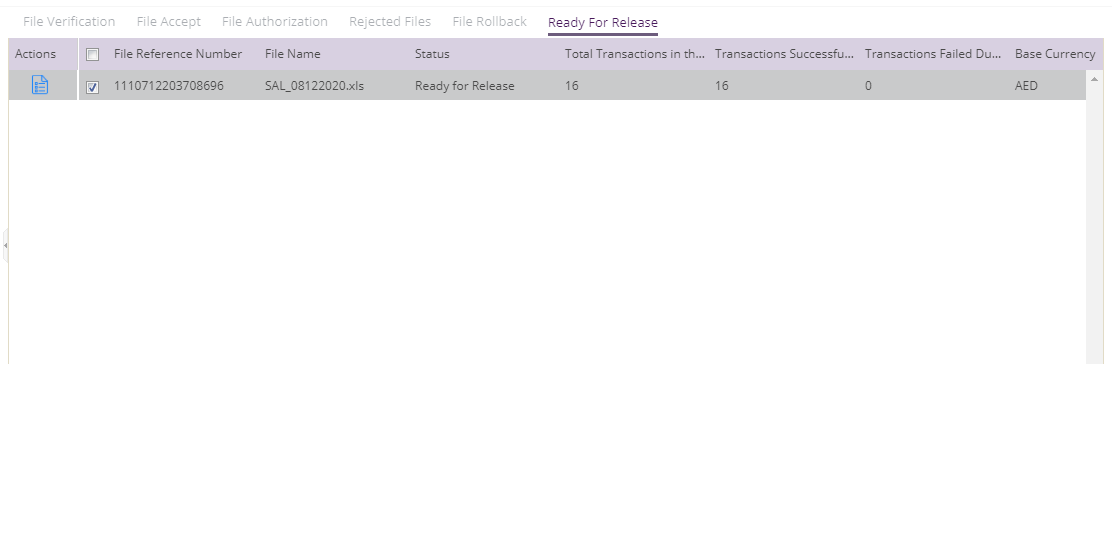


Right-click the request
Click View History
Displays the history for the selected record
Click View Workflow Details
Displays the workflow details for the selected record
Select the request and click Release
Click Release
Displays the confirmation details
Select the request and click Reject
Click Reject
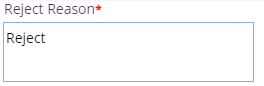
Enter the 'Reject Reason'
Click Confirm

Enter the 'OTP'
Click Submit
Displays the confirmation details